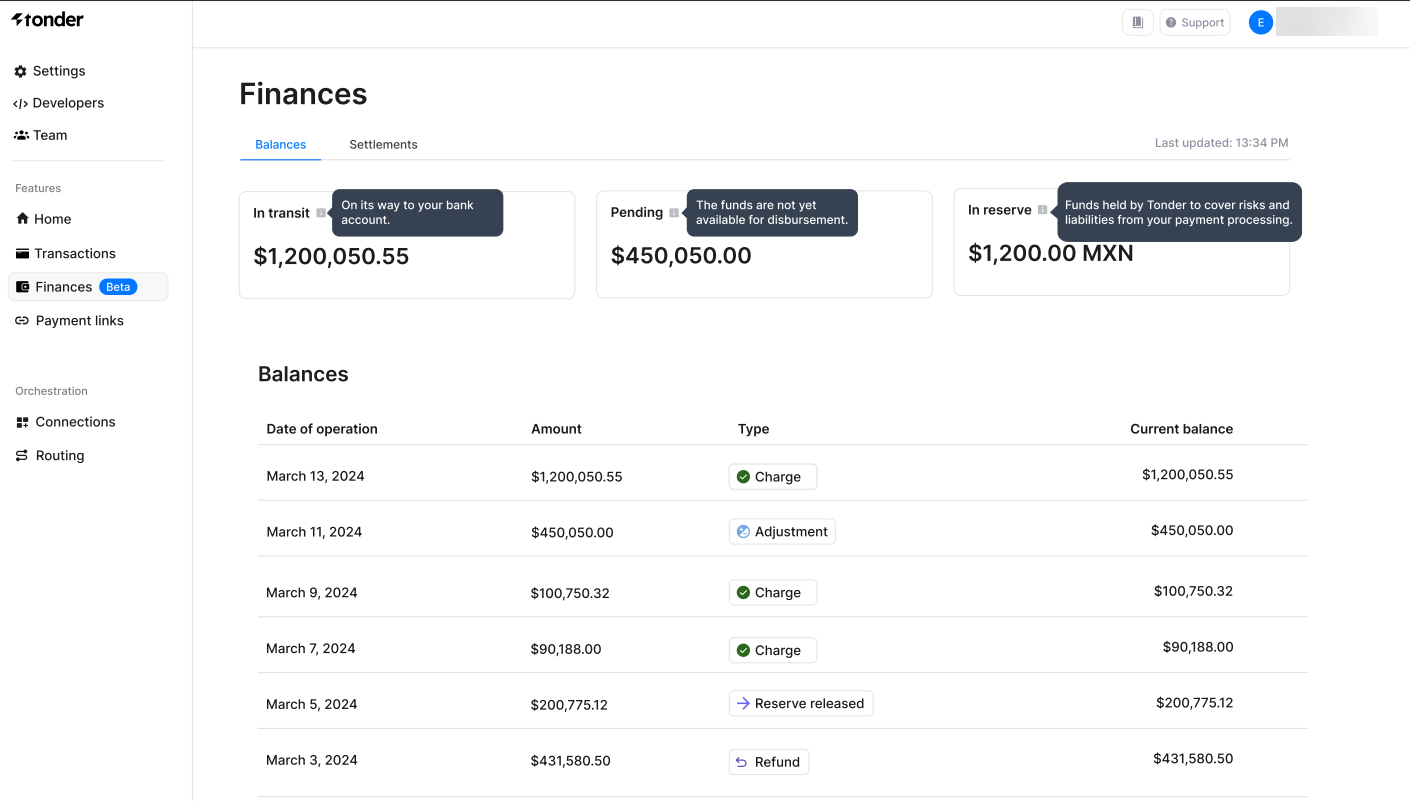
Finances overview
View an overview of your financial status, including balances and settlements. The overview includes the following information:| Field | Description |
|---|---|
| In Transit | Funds that are on their way to your bank account but not yet available. |
| Pending | Funds that have not yet been cleared or made available for disbursement. |
| In Reserve | Funds held to cover potential risks and liabilities from your transactions. |
Balances
The Balances section provides a detailed summary of your financial status, helping you keep track of your available funds. Here is what you will find:| Field | Description |
|---|---|
| Date of Operation | The date when the financial transaction occurred. |
| Amount | The monetary value of the transaction. |
| Type | The nature of the transaction (e.g., charge, refund). |
| Current Balance | The total available funds in your account after the transaction. |
Settlements
The Settlements section provides detailed information about your settlements. Here is what you will find:| Field | Description |
|---|---|
| Amount | The monetary value of the settlement. |
| Status | The current status of the settlement (e.g., pending, paid). |
| Settlement ID | A unique identifier for the settlement. |
| Expected Settlement Date | The date when the settlement is expected to be completed. |
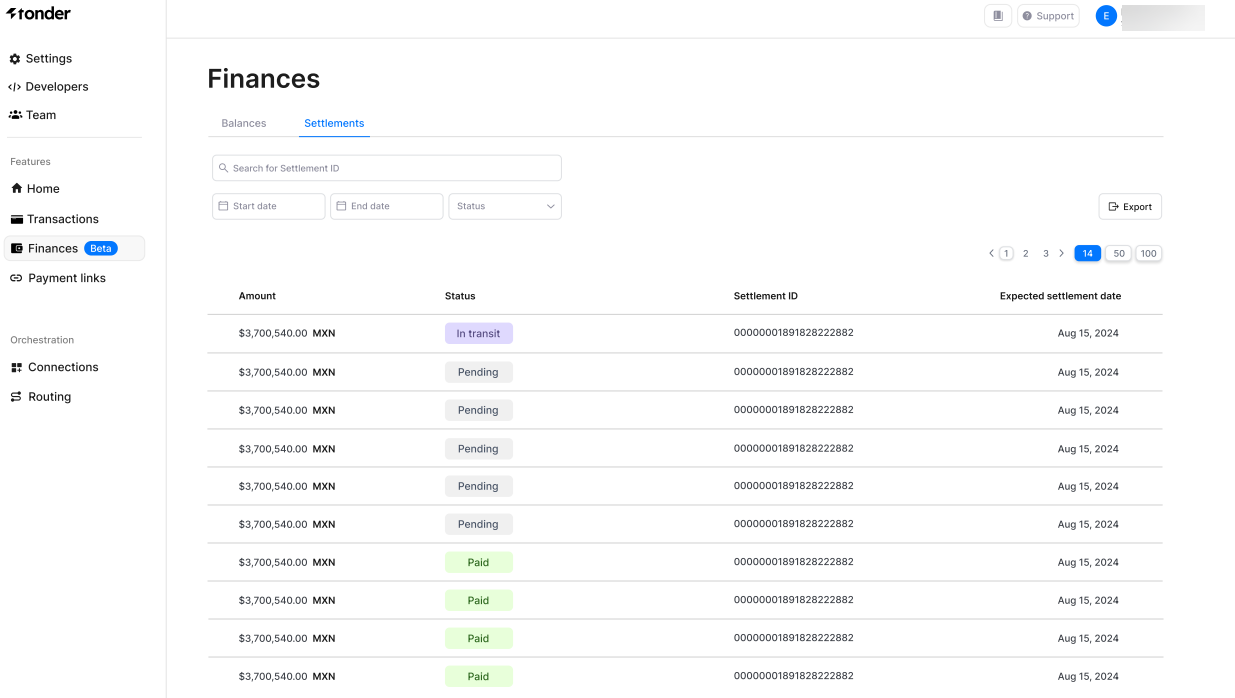
Efficient filtering
With the help of various filters, you can refine your settlements data according to your preferences. The table below presents the available filters:| Filter | Description |
|---|---|
| Settlement ID | Search for specific settlements using their unique Settlement ID. |
| Start Date | Focus on settlements that were created on or after a specific date. |
| End Date | Focus on settlements that were created on or before a specific date. |
| Status | Narrow down settlements based on their current status (e.g., pending, paid, in transit). |
Data export
Export your settlement data with ease to a CSV file. This feature is perfect for sharing data with others or conducting in-depth analysis. To export, follow these quick steps:- Click Export on the top-right corner of the screen.
- Select the Filter date timespan you wish to export.
- Click Export.

